Webflow AI Builder Explained: What You Need to Know
The future of site creation is evolving fast. Likewise, Webflow AI Builder is a new AI-powered no-code platform to easily create stunning sites in minutes.
Using Webflow’s AI Site Builder, you can generate the entire site, layouts, content, and design suggestions. Moreover, you can tailor it as per your brand.
But that’s not all! In this guide, you’ll get to know everything about this site builder’s features and how you can quickly build a website with its AI capabilities.
Without taking more time, let’s dive right into it!
What is Webflow AI Builder?
First, let’s understand the concept of Webflow AI Builder.
Webflow AI Builder is a smart, built-in assistant to generate and launch attractive sites without having to code. It’s part of the Webflow’s visual platform that lets you enter your prompt about your needs and generate a polished website.

Every hour, 15K websites are published using Webflow. It has become possible with the help of Webflow’s AI Site Builder. This shows the power and scalability of this effortless builder.
In fact, designing your website has become much simpler. It can generate entire site layouts from your simple prompts. You’ll also get several design choices to choose from. Making beautiful yet consistent pages has never been this easy.
Moreover, you’ll get to add new pages or additional layouts within a page as you like. It even generates content ideas to simplify content creation.
In addition, Webflow’s AI capabilities also provide suggestions and guidelines. That too about accessibility, structure, and optimization. So, you can stay in one place for your entire design journey.
Overall, Webflow AI Builder isn’t just another tool, but it’s an AI-powered assistant in the Webflow platform. It lets creators like you launch sites each day.
If you want to understand the core Webflow platform, then we’ve a guide on that.
Key Features of Webflow AI Builder
Moving forward, let’s dive into the key features and highlights of Webflow AI Builder. Check how it simplifies website creation to site optimization. Let’s go!
1. Prompt-Based Site Generation
Are you a beginner or a really busy professional? If yes, then Webflow AI Builder is what you need. You can just skip starting from a blank canvas and directly begin editing a working version of your website.
Wondering how it works? Webflow AI Builder allows you to create a website by just describing your project in simple language. Here are the steps to perform:
- Just start a new project.
- Mention your website name.
- Tell the AI about your business or personal website needs.

- Choose from the given styling options.
- Then, begin the site generation process.

Now, Webflow’s AI converts your prompt into a completely well-structured homepage with almost every section, layout, and design it needs. Regenerate it if you want to alter your prompt for a better result.
But what about other pages of your website other than the homepage? You can generate any other web page once your homepage is generated. Just add a new page, mention the name, state the needs, and generate it from AI. That’s all!
Glad you don’t have to do any complex configuration or code for making your site.
2. Customizable Themes
Once you have your AI-generated website, this site builder’s site creation features don’t stop here. You’ll get a wide range of different theme options to further stylize your site’s appearance.
Overall, it offers the following options to customize your website theme:
- Choose a website theme from the given options. Generate more if needed.
- Pick the color palette to use on your website.
- Select the suitable fonts and font styles.
- Configure how your forms, images, buttons, and cards will look, and more.

Every theme has consistent designs suitable for your website. Plus, you can further adjust the visual style according to your brand needs and personal preferences.
Hence, you can experiment with various website variations until you settle on a design that feels right for your new project.
3. Automatic Style Guide Creation
After your AI-built website is ready, Webflow automatically generates a Style Guide. You can find this comprehensive guide right on the left toolbar menu. Just open the ‘Pages’ panel and click ‘Style Guide’ under the ‘Static Pages’ option.

There, you can find the following guidelines about your website style.
- Chosen colors
- Used typography
- Common elements that are added
- Font sizes for different headings
- Styles for buttons, forms, spacing, cards, etc.

But why is it necessary? This style guide lets you ensure you’ve a consistent and professional design across your entire website. Whenever you’re confused, you can check this guide to remember and use your brand styles quickly.
4. AI Assistant for Site Customization
Guess what? The AI Assistant stays with you as you edit and build your site. But what does it offer? The following list includes some of its suggestions and options:
- You can generate new page sections on the existing pages.
- Replace existing sections with one of the AI suggestions for that section.
- Give design suggestions based on your current style.
- Ensure your website has consistent branding on all pages.
- Insert AI-generated content blocks, like the dropdown, maps, lightbox, etc.
- Improve layouts without impacting the design structure.

So, you can use the assistant to quickly add new content without breaking your site’s design consistency. Hence, everything still looks polished and on-brand.
Even if you’re new to design, the AI Assistant ensures your site feels professional and visually cohesive from start to finish.
5. AI-Powered Optimization
Webflow offers AI-powered optimization right on your Webflow editor. This feature lets you automatically enhance your site’s performance and conversions.

Wondering how? Webflow’s Optimize feature uses intelligent algorithms. This list explores its capabilities in a sequence:
- Webflow’s AI-powered optimization is an alternative to the rigid A/B tests where traffic is split evenly.
- It instantly tracks which designs and content variations perform better.
- Accordingly, it smartly distributes the traffic based on real-time data.
- With that, it sends more visitors to those high-performing pages.
- Such optimizations make your website get better results faster.
- This AI feature continuously learns from the changing visitor behavior.
- Based upon that, your website keeps adapting to the audience’s behavior.
Overall, Webflow’s AI optimization works quietly in the background. So, your visitors get the best possible experience, while you get higher conversion rates.
6. Localization Support
Webflow also offers the localization feature with the use of AI capabilities. With that, you can automatically translate your site into multiple languages.
Simply put, it uses machine learning to generate translations directly within the Webflow Designer. That’s not all!

You can easily edit translations and content per language. Plus, configure styles for different regions. Now, your site will have a consistent design with a cultural touch.
These are some more features that Webflow’s location support offers:
- SEO-friendly localized URLs and meta tags.
- Auto-routing visitors to their preferred language version.
- Asset localization with language-specific images and alt-text.
- Full control to edit or override AI translations.
7. Other Features
The following list includes the additional features of Webflow AI Builder that you must know:
- AI-Generated Copywriting: It generates compelling website copy with headlines, paragraphs, and calls to action. Plus, the content is tailored to your brand’s tone.
- SEO & Accessibility Optimization: It provides intelligent recommendations to enhance your site’s SEO and accessibility. You can find these tips right in the editor to create optimized content.
- Integration with Creative AI Tools: Webflow integrates with AI-powered platforms, such as Jasper and Adobe Express. Now, you can expand your creative options for better writing, image creation, and design enhancements.
Keep reading to know how to use Webflow AI Builder.
Getting Started with Webflow AI Builder
Now that you’ve explored its features, let’s dive into website creation with Webflow’s AI Site Builder.
This section will guide you through the essential steps to get started. We’ll cover everything from setting up your Webflow account to navigating the dashboard and designing your website.
Step 1: Sign Up for Webflow
First, create a Webflow account. Head to the Webflow website and click the ‘Get Started’ option.

Then, sign up by providing your email address and other necessary details.

Here we’ll show you how to do it with a free account, which provides basic features.
However, you can also choose from various paid plans with additional functionalities and hosting options.
Once you log in with your email ID, Webflow will ask you to provide your personal details. First thing is to provide your name, and then hit the ‘Continue’ button.

After that, choose who you are building for. Here we’ll go with ‘Myself.’ Then click the ‘Continue’ button again.

Then, you’ll be asked if you’re a student; choose whatever suits you.

Following that, choose the type of site you want to build. For this tutorial, we want to go with the ‘Portfolio’ site.

Finally, it will ask whether you want to hire someone. For now, we’ll continue with ‘No.’ But if you’re not sure, you can also choose ‘Don’t know yet’.

Step 2: Create New Site (Choose AI Site Builder)
Once the account is created, you’ll be asked how you want to get started. You’ll see options like AI site builder, template, and blank site. Click on the ‘AI site builder’ option.

1. Choose Project
Now, you’ll be asked what you’re building. We’ll go with the ‘Personal Project’ here and then add the name of your site. And then click on the ‘Next’ button.

2. Provide Site Details
After that, you need to provide details about your site. You can tell what you want to build, what your site offers, and so on. It’s like a prompt for the Webflow AI Site Builder to design your site according to you.
For example, we’ll create a site for an online cake shop. So we’ll give information about it. Once done, click on the ‘Next’ button.

3. Let AI Choose Your Site Style
Now, you need to pick your brand style. As you can see in the video below, there are many options, but since we’re using Webflow AI Site Builder, we’ll choose the ‘AI-Suggested’ option.

Below that, you can see ‘Primary site background,’ ‘Primary color,’ and ‘Brand voice & tone,’ which also has the AI-Suggested option. Now hit the ‘Generate’ button.
Step 3: Pick Your Preferred AI Customization Suggestions
Now, the Webflow AI Site Builder will provide you with various themes. There you’ll have three options, and if you’re not satisfied, you can hit the ‘Generate More’ button.

Below the theme, you’ll see the color palette. If you click on the edit icon, you’ll see a variety of colors. You can also choose a dark or light mode.

After that, pick your preferred typography style for your heading and choose the fonts.

Besides, there are other customization options you can look at, like sections, images, buttons, cards, etc. Once you’re done choosing, hit the ‘Start Building’ button.

And your site will be created by the Webflow AI Site Builder.
Now, you’ll see the site editor of Webflow. Here you can edit every detail of your site.
Step 4: Generate a New Layout with AI Assistant
Besides, you can also add a new layout using Webflow AI Assistant. Just hover the cursor over where you want to add a new layout. There you’ll see the ‘Generate a Layout’ icon; click on it.

And there you’ll have many layout options like gallery, features, CTA, testimonials, etc.

Let’s use the ‘Gallery’ layout here. It gives you six gallery layout options.

Once you choose the layout, you’ll see it on your page immediately.
Likewise, you can try different layout options provided by the AI Assistant.
And once you’re done with this page, don’t forget to hit the ‘Publish’ button at the top right corner of the editor.

Step 5: Generate a New Page with AI
Now let’s see how to add a new page using Webflow AI Site Builder.
In the same Webflow page editor, click the ‘Pages > Create a New Page’ option on the left side menu bar.

After that, you’ll see the option ‘Generate New Page with AI’ that you must click.

Then, you’ll see a pop-up box with page options like blog post, blog, about, career, FAQ, contact, etc. We’ll choose the Blog page here. Then the AI Assistant will start generating your page.

Within seconds, your blog page will be ready. You can now customize its style or leave it as it is. Once you are satisfied, hit the ‘Publish’ button to make this page live.

Following this same process, you can generate other pages as well.
Step 6: Preview Your AI-Generated Website
Now, to preview your site, click on the play icon on the top menu bar of the Webflow site editor.

And below is an example of the site generated by the Weflow AI Site Builder.

Here’s our complete guide on how to build a blog with Webflow.
Customer Support Options in Webflow
When exploring a new tool or platform, dependable support can make all the difference. Webflow recognizes this need and offers a variety of support resources to guide you throughout your website creation journey.
Dive into a well-organized library with how-to articles, step-by-step guides, and video tutorials. It’s the go-to place for finding solutions and learning best practices for using Webflow effectively.
Connect with fellow Webflow users in a vibrant online community. Ask questions, exchange ideas, and stay in the loop with other users’ latest updates and creative inspiration.

Take advantage of engaging, video-based learning modules that walk you through everything. From foundational skills to more complex workflows at your own pace in Webflow University.
For personalized help, reach out directly to Webflow’s customer support team. They’re available to address technical issues and provide prompt, expert guidance when you need it.
With this multi-layered support system, Webflow ensures users of all skill levels have the tools and assistance they need. Whether you prefer independent learning, peer collaboration, or one-on-one support.
No matter your preferred learning style, Webflow provides reliable resources to support your success every step of the way.
Pricing Plans of Webflow AI Site Builder
Webflow offers a range of pricing plans tailored to support everyone from beginners to large-scale businesses. Each plan is designed with specific features to meet different project requirements.
- Starter: Always free to use with the webflow.io domain, 2 pages, 20 CMS collections, 50 CMS items, 50 form submissions, and 1 GB bandwidth.
- Basic: It costs $14/mo, billed yearly, and includes a custom domain, 150 pages, unlimited form submissions, and 10 GB bandwidth.
- CMS: It costs $23/mo, billed yearly, and includes 20 CMS collections, 2,000 CMS items, 50 GB bandwidth, 3 editor users, and more.
- Business: It costs $39/mo, is billed yearly, and includes 300 pages, 10 CMS collections, 10,000 CMS items, 100 GB bandwidth, etc.
- Enterprise: It’s a custom pricing option and needs to be discussed with Webflow’s sales team.

Conclusion
We’ve concluded our article on the Webflow AI Site Builder review.
We’ve covered Webflow’s AI Assistant from all angles, so you should clearly understand how it works and how it can help create professional websites.
While creating your website, please share any confusion with us. We’re happy to help.
Also, explore our other similar guide articles, such as “Best Webflow Templates” and “What is the purpose of a website?”
Please share this article with your friends and family who might find it helpful to create their websites.
For more valuable content like this, stay tuned on our social media handles, Facebook and Twitter.
The post Webflow AI Builder Explained: What You Need to Know appeared first on SiteSaga.