Feedzy RSS Aggregator Review – Features, Pros, Cons Explained
Want an easy way to update your WordPress site with fresh content without writing everything yourself? Then, Feedzy WordPress RSS aggregator plugin is what you need.
Keeping your website fresh, updated, and content-rich is key to attracting visitors and ranking in the SERPs. And this plugin will help you automatically import articles, news, or blog posts from other websites and display them on your site.
In this review, we’ll walk you through what Feedzy does, its best features, and pricing. By the end, you will know how to use Feedzy to update your site with fresh content efficiently.
So, let’s get started!
Overall Rating
Feedzy RSS Aggregator is packed with amazing features, and it has a whopping 4.7 stars out of 5 in the WordPress.org plugin repository.

We will give Freezy 4.6 stars out of 5. The free version has limited features, and some features are available only in the most expensive premium plan.
We recommend that you use this plugin if the feature Feedzy provides is what you’re looking for. The best part, it also has a 30-day money-back guarantee.
What are RSS Feeds?
Before jumping right into the review, let’s take a quick look at what RSS feeds are.
How many websites do you visit in a day? Do you have several favorite websites for news, blogs, or podcasts that you check regularly for new content?
It would be time-consuming to visit each site individually. This is where RSS feeds come into play.

RSS (Really Simple Syndication) is a technology that allows you to receive updates from your favorite websites in one centralized location. Instead of manually checking each site, you can import their RSS feeds and read them on a single location, your site, whenever new content is published.
For example, AllTop aggregates headlines from top websites across various topics like technology, news, business, health, etc. Similarly, Techmeme is another website example that aggregates RSS feeds from top content sources like Reddit, Digg, Twitter, and news sites.

Now you might wonder how to get those feeds on your site! That’s why Feedzy RSS aggregator will come in handy.
So, let’s go!
Overview of Feedzy RSS Aggregator
Feedzy RSS Aggregator WordPress plugin, developed by ThemeIsle, simplifies the integration of RSS feeds into your website. With over 50,000 active installations, it has become a go-to solution for sites to keep their content fresh and engaging.
This plugin effortlessly imports and displays unlimited RSS feeds. It’s helpful in showcasing the latest news, aggregating blog posts, or displaying YouTube video feeds.

The best part is the “Feed to Post” feature, which automatically converts RSS feed items into WordPress posts, pages, or custom post types. This saves time and ensures your website remains updated with minimal effort.
This plugin also offers integrations with services like WordAI and SpinnerChief for content spinning. As well as translation capabilities for a global audience.
Amazing Features of Feedzy WordPress RSS Aggregator Plugin
Now, we’ll deep dive into the features of the Feedzy WordPress RSS plugin.

1. Feed to Post
This is the most popular feature of Feedzy WordPress RSS Aggregator Plugin. This feature automatically converts RSS feed items into WordPress posts, pages, or custom post types.
What Does Feed to Post Do?
- Import articles from your chosen RSS feed directly into your WordPress site as individual posts.
- You can import full content from the source feed, ensuring comprehensive posts.
- Organize imported content by assigning specific categories or tags during the import process.
- Configure imported posts to link to the original articles for maintaining proper attribution.
This will keep your site updated with the latest content from various sources without manually updating it.
We’ll show how to import a feed to post in the how-to section of this article.
2. Unlimited Feed Aggregation
With this plugin, you’ll have the ability to handle unlimited feed aggregation. This means you can import and display as many RSS feeds as you desire, all within your WordPress site.
Moreover, you’re not restricted to a limited number of feed sources. Whether you’re importing content from a handful of blogs or hundreds of news outlets. Feedzy ensures your site remains updated and diverse.
Benefits of the Unlimited Feed Aggregation feature:
- Diverse Content: Pull articles, videos, and updates from various sources to offer your audience a rich mix of content.
- Enhanced SEO: Regularly updated content from multiple feeds can improve your site’s visibility on search engines.
3. Display Options for RSS Feed
You’ll also have different display options to present RSS feed content in a way that aligns with your website’s design. Whether you’re aiming for a minimalist look or a rich media presentation, Feedzy has you covered.
Multiple Integration Methods:
- Shortcodes: Easily insert feeds into posts or pages using the simple shortcode.
- Gutenberg Blocks: Utilize the block editor to add the Feedzy RSS Feed block and configure feeds.
- Widgets: Place feeds in widget-ready areas like sidebars or footers.
- Elementor Integration: For those using Elementor, Feedzy offers seamless compatibility, enabling drag-and-drop to display feeds.
Besides, you can choose between a list or a grid layout to organize feed items effectively. You can show or hide images, set dimensions, or use fallback images when necessary.
Moreover, you can decide which metadata to display, such as author names, publication dates, and times. You also control the number of items displayed and can limit the character count for titles and descriptions.
Besides, Feedzy ensures that your RSS feeds are responsive and adapt to various screen sizes and devices. This guarantees that your content remains accessible and visually appealing.
4. Feed Groups
You’ll also have a powerful feature called Feed Groups. This feature efficiently manages and displays multiple RSS feeds on your website, like categorizing them. It’s useful if you want to add many feeds covering various topics or sources.
This feature lets you combine multiple RSS feed URLs into a single group. So you can you can manage them at a time. Also, curating content based on specific categories will be easy.
Once groups are created, you can use them as a single feed source across your website. This saves time and ensures that your website remains organized and user-friendly.
Besides, using Feed Groups is simple; we’ll show you how to do it in the Getting Started with Feedzy section.
5. Integrations
Along with its core functionalities, it also offers seamless integrations with various tools and platforms. They are:
Amazon Affiliate Integration
For affiliate marketers, Feedzy offers a direct integration with Amazon. This feature lets you display Amazon products on your WordPress site using their ASIN (Amazon Standard Identification Number).
By connecting with the Amazon Advertising API, you can automatically add your affiliate ID to product links. This integration simplifies showcasing products and monetizing your content through commission.
Elementor Compatibility
It’s fully compatible with Elementor, a popular WordPress page builder. It enables you to use Feedzy’s widgets within Elementor. So, you can simply drag-and-drop RSS feeds on your pages. Also, you can customize the appearance of your feeds to match your site’s design.
AI Content Enhancement
This is part of the premium version, which integrates with AI tools like WordAI and SpinnerChief. These integrations allow you to rephrase imported content automatically.
Also, using AI allows you to maintain fresh and original content on your site without manual rewriting.
To get more information on AI usage, please follow this official documentation.
Translation Capabilities
Feedzy Pro has a built-in feature that automatically translates imported content into 20+ different languages. This feature allows multilingual websites to reach a broader audience by presenting content in their preferred language.
6. Affiliate Referrals to Feed
Another fantastic feature is that it lets you add affiliate referral parameters to your feed URLs. So, if you’re an affiliate marketer looking to monetize curated content by directing readers through affiliate links, then it’s for you.
It’s a premium version feature that lets you add referral parameters to the URLs of feed items in multiple ways.
You can add custom parameters to the end of each feed item’s URL. For example, your parameter is “promo_code” and the value you want to send is “summer_sale.”
You just need to add this “promo_code=summer_sale” in your page editor where you want to add this affiliate referral under the Referral URL Parameter box from the right-hand side menu bar.
For more details, you can check the official documentation of Feedzy RSS Aggregator!
7. Additional Features
Besides all the features, Feedzy RSS Aggregator comes with some other features. They are:
- Extract the full-text content from each feed, not just the feed excerpt.
- Choose the best template for each feed, such as a standard grid layout, blog layout, online shop layout, or audio playback layout.
- You’ll have a default image for any post import that doesn’t have its featured image.
- Filter and import only the most relevant feeds.
- You can choose items to display only if the selected feed contains the specific keyword of your choice.
- Able to remove duplicate feeds.
So, what do you think? Isn’t the Feedzy WordPress RSS Aggregator plugin a fantastic tool for boosting your site’s functionality and simplifying RSS feed aggregation?
Pricing Options of Feedzy RSS Aggregator
Are you curious about the cost of Feedzy RSS Aggregator? Well, you’re in for a pleasant surprise! Feedzy is a free WordPress plugin that offers both free and premium versions.
To start with Feedzy, you can grab the free plugin from the WordPress.org plugin repository. Simply download it and then upload it to your website. Alternatively, you can install the plugin right from your admin area.
Suppose you find that the free plugin doesn’t meet all your needs. Then, you can always upgrade to the paid version with several exclusive features.

Check out the Feedzy pricing plans below:
- Personal: Costs $99 per year, supports one site, includes features like Feed to Post, keyword filtering, and affiliate link integration.
- Developer: Costs $199 per year, supports up to 3 sites, includes all Personal plan features plus priority support.
- Agency: Costs $399 per year, supports up to 50 sites, and includes all developer plan features, automatic content translation, and advanced integrations.
In addition, the Feedzy RSS Aggregator plugin offers a 30-day money-back guarantee. If you discontinue its service, you’ll receive a refund.
Customer Support of Feedzy RSS Aggregator
The Feedzy RSS Aggregator plugin offers comprehensive customer support to help you effectively utilize the plugin’s features. Whether you’re using the free version or have upgraded to a premium plan, Feedzy provides several support options:

- Extensive Documentation: The Feedzy RSS Feeds Documentation offers detailed guides on installation, setup, and advanced features.
- Troubleshooting Guide: The Feedzy Troubleshooting Guide provides step-by-step solutions for common issues.
- FAQs: The documentation includes answers to frequently asked questions, helping users resolve common queries efficiently.
Upgrading to Feedzy Pro unlocks additional support benefits. The Themeisle support team will prioritize your assistance, ensuring quicker response times.
If you need personalized assistance, then you can reach out to the Themeisle support team:
- Support Contact Form: Submit your queries through the Contact Us page.
- Community Forums: Engage with other users and find solutions in the WordPress.org Support Forum.

To get efficient support, provide detailed information about your issue, including plugin version, WordPress version, and any error messages.
Pros and Cons of Feedzy RSS Aggregator
Quickly go through the pros and cons of Feedzy RSS Aggregator below:
Pros of Feedzy RSS Aggregator
- It has a simple interface, which makes it easier to use even for beginners.
- The plugin automatically imports RSS feed items.
- You can customize how feeds are displayed.
- Import images with your RSS feeds.
- Bulk import and organize multiple feed sources.
- Choose your caching time and how often you want to import RSS feeds.
Cons of Feedzy RSS Aggregator
- The free version has limited features.
- Live chat and content translation are only available in the highest plan.
Getting Started with the Feedzy WordPress RSS Aggregator Plugin
Now you know what Feedzy brings; let’s see how this plugin works!
Step 1: Install and Activate Feedzy
Getting started with the Feedzy WordPress RSS Aggregator Plugin is simple. Here we’ll demonstrate using the free version of this plugin.
In the WordPress dashboard, hover over “Plugins” and click on “Add New.” In the search bar located at the top right, type “Feedzy RSS Aggregator.”

Once the plugin appears, click the “Install Now” button. After the installation, click the “Activate” button to enable the plugin on your site.
Step 2: Set Up the Plugin
Right after the activation, you’ll be greeted with the setup page. First, you’ll be asked how to integrate Feedzy into your website. There are three options, as you can see in the image below:

We’ll go with “Display RSS feed using block editor,” but you can choose any as you prefer. Then click on the “Get Started” button.
On the next page, you need to add the URL of the RSS feed you want to fetch from. For this tutorial, we’ll add our SiteSaga’s blog URL, “https://www.sitesaga.com/blog/.”

But remember, while adding the feed URL, you need to add /feed at the end of the URL, like this: “https://www.sitesaga.com/blog/feed,” and then click on the “Create Draft Page” button.
On the next page, you can choose to skip the newsletters from Feedzy. For now, we’ll ignore it.
Now, as you can see in the image below, you’ll be redirected to the draft page with the list of content from the feed URL.

Now you can publish this page if you like it!
Step 3: Configure Feed Group
After setting up Feedzy, the next step is to organize your RSS feeds using Feed Groups.
To set up a Feed Group, navigate to your WordPress dashboard and go to “Feedzy > Feed Groups.” Click on the “Add Group” button to start creating a new group.

Provide a relevant title for your group. For this guide, we’ll add WordPress Feed. In the feed URLs section, paste the RSS feed link you wish to aggregate. Let’s add the link to SiteSaga here.

If you want to add multiple links, then separate each URL with a comma. Once you’ve added all desired feeds, click “Publish” to save your new Feed Group.
Note: As we mentioned before, make sure you add /feed at the end of the URL, or it won’t be accepted.
After publishing, go to your feeds list, click the “Validate & Clean” button, and it’s done.

Also, if some links you’ve provided are not valid, then they will be removed during this process.
Step 4: Add RSS Feeds to the Page and Publish
After configuring your feed groups, let’s display these feeds on your website pages. As we’ve already said, Feedzy offers multiple integration methods. Here, we’ll show you how to do it with the Gutenberg editor.
First, go to “Pages > Add Page” from your WordPress dashboard. Within the Gutenberg editor, click the “+” button to add a new block.

Search for “Feedzy RSS Feeds” and insert the block into your page or post.
Now, input the RSS feed URLs you wish to display and click the Load Feed button. Here, we’ll add the group (WordPress Feed) we created earlier. Then click on the “Load Feed” button. And your feeds will be displayed instantly.

And your feeds are available now!
Besides, you can customize how the feeds appear by adjusting parameters from the right-hand side sidebar menus.

As you can see, customize items to display (the maximum number is 10). You can choose sorting options and feed caching time.
Below, in the Item Option, you can enable/disable the display of item titles and post descriptions.

After configuring the settings to your preference, click “Publish” or “Update” to make the content live on your website.
Step 5: Import Posts with Feedzy
To begin importing posts, navigate to your WordPress dashboard and go to “Feedzy > Import Posts.”

As you can see in the image above, our “New Import” button is locked. It’s because the free version only allows you one import, and we did that while setting up this plugin.

So, we’ll delete this one, and we’ll demonstrate how to import a post from here. Now, click on “New Import” to create a new one.
Now, specify the RSS feed name. Let’s go with Feedzy Import Feed. Then, add the source URLs you want to import content from. We’ll go with the SiteSaga blog again: “https://www.sitesaga.com/blog/feed.” Don’t forget the /feed at the end of the URL.

Then click the “+” button to add it to your list of sources. Now, click the “Save and Activate” button at the bottom of the page
If you have multiple feeds covering similar topics, then consider grouping them using Feedzy’s Feed Groups feature for better organization.
Now, you’ll see all the imported posts if you go to your post.

So, that’s it!

Using this plugin, you can keep your website fresh and engaging with minimal effort. This automation saves time and ensures your readers have access to the latest content.
Comparison with Competitors
We have seen how well Feedzy works; now let’s explore some of its competitors too!
| Plugins | Features | Free Plan | Rating (WordPress.org Plugin directory) | Initial Pricing |
|---|---|---|---|---|
| RSS Aggregator | Feed display templates, feed to post, feed filter automation, etc. | Available | 4.5 stars out of 5 | $79 |
| WPeMatico | Autoblogging, feed management, importing multimedia, etc. | Available | 4.8 stars out of 5 | $82 |
| Super RSS Reader | Import feed items by date, filter by keyword, paginated feed display, etc. | Available | 4.6 stars out of 5 | $25 |
Frequently Asked Questions (FAQs)
After this walkthrough, we have answered some of the burning questions about Feedzy or the RSS feed itself!
1. Can I customize the cache duration for Feedzy RSS feeds?
Yes, Feedzy allows you to adjust the cache duration to control how often the plugin fetches new content from RSS feeds. By default, the cache duration is set to 1 hour, but you can modify this setting to suit your needs.
2. Are all websites equipped with RSS feeds?
Not all websites offer RSS feeds. However, many content-rich sites, such as news outlets and blogs, do provide them. If a website doesn’t have an RSS feed, then you might consider using third-party tools or services that can generate a feed based on the site’s content.
3. What are the benefits of using RSS feeds over social media for content updates?
RSS feeds offer a more streamlined and privacy-conscious way to receive content updates. Unlike social media platforms, which use algorithms to determine what content you see, RSS feeds deliver all updates from your subscribed sources directly to you.
4. Can I create my own RSS feed for my website?
You can create an RSS feed for your website. This typically involves generating an XML file that includes your site’s updates and making it accessible via a specific URL. Many content management systems, like WordPress, have plugin support to help you create and manage RSS feeds.
Conclusion
That wraps up our comprehensive Feedzy WordPress RSS Aggregator plugin review. We hope you now have a clear understanding of its features and abilities.
If you have any questions or need further guidance, then please don’t hesitate to drop your queries in the comment section. We’re here to provide you with all the assistance you need.
Additionally, we’d love to hear about your experiences using Feedzy. So, share your thoughts and insights in the comments.
Plus, read our guides on how to do SEO yourself and content SEO vs technical SEO.
Stay updated with our latest articles by following us on Facebook and X (Twitter).
The post Feedzy RSS Aggregator Review – Features, Pros, Cons Explained appeared first on SiteSaga.